ADDING a New SPONSORS SECTION on the Landing page
Fabl Tutorials - LATAM
ADDING a New SPONSORS SECTION on the Landing page
Fabl Tutorials - LATAM
Step 1. Log in into your Fabl account dashboard.
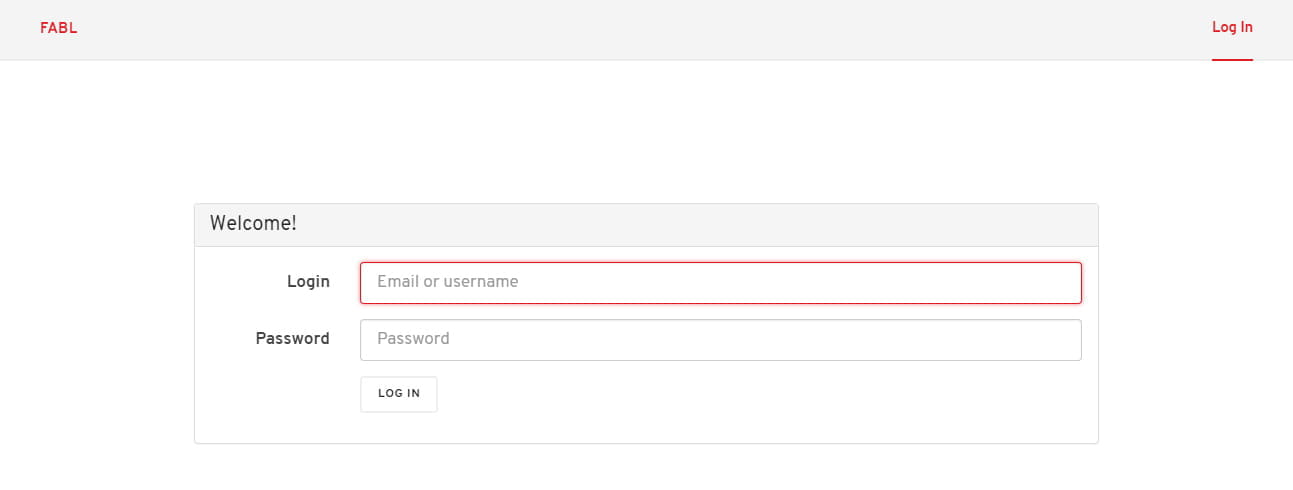
Step 2. Access the ESHOWMX19 story
Go to your “Stories” tab and click on the “ESHOWMX19” story. This will open the story in editor mode.
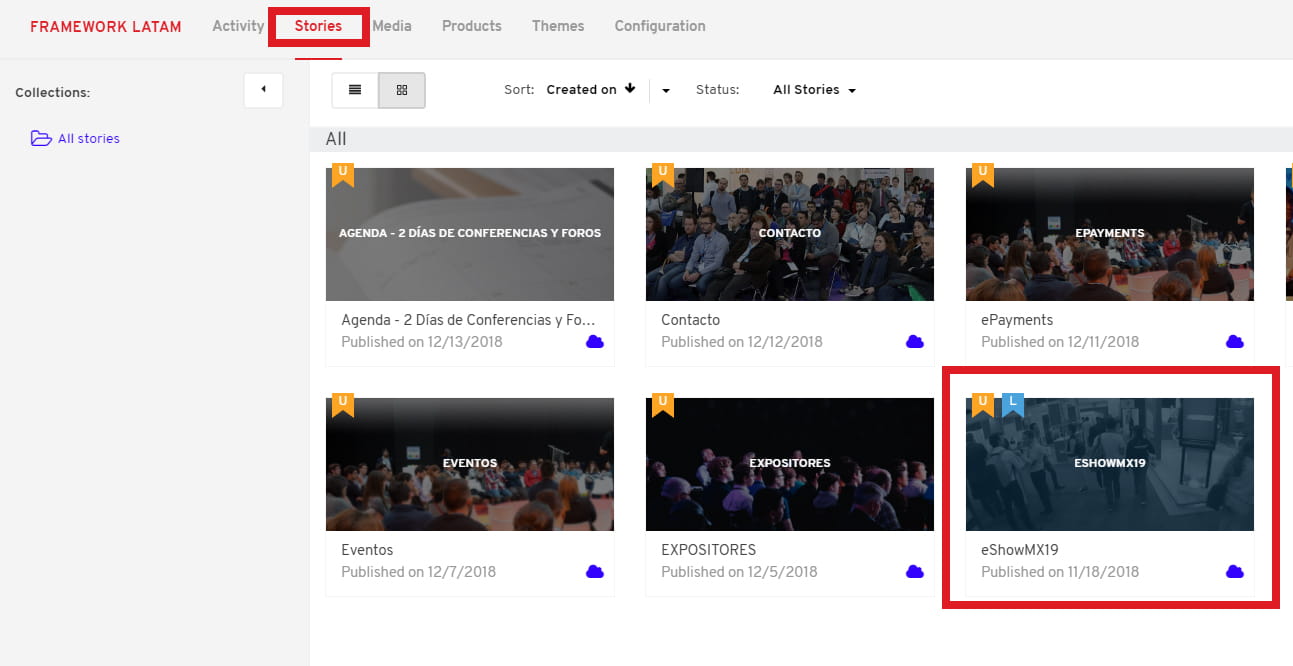
Step 3. Adding a new sponsor section.
Each Sponsors section (MEDIA PARTNERS in our example) contains a TEXT block for the title (1) and a 4 column grid for displaying the logo images (2). The first thing we have to do is go to the section’s drop-down menu and select “Duplicate” (3). This action will create a clone of the initial sponsor’s section.
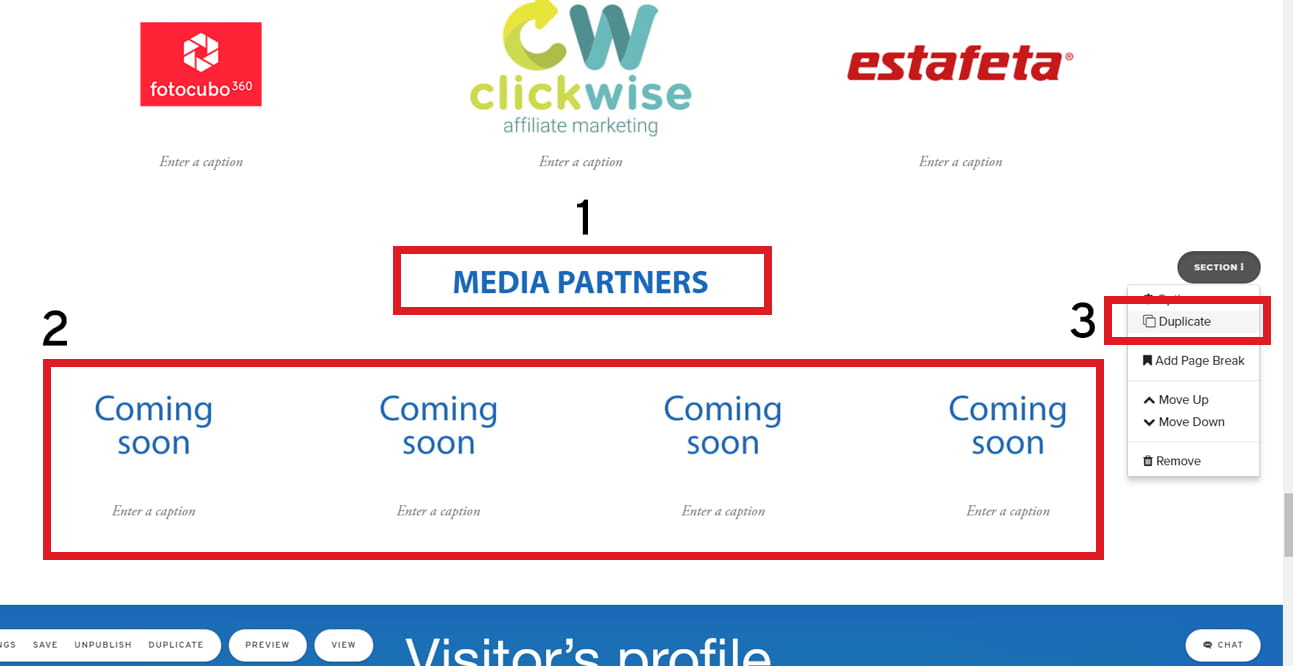
Once you create a duplicate of section, change the title accordingly (4), then replace each logo image with the correct one using the “Replace Image” option (5).
Please make sure the images you are uploading are all the same size. We recommend that the images be 300px wide and 205px high.
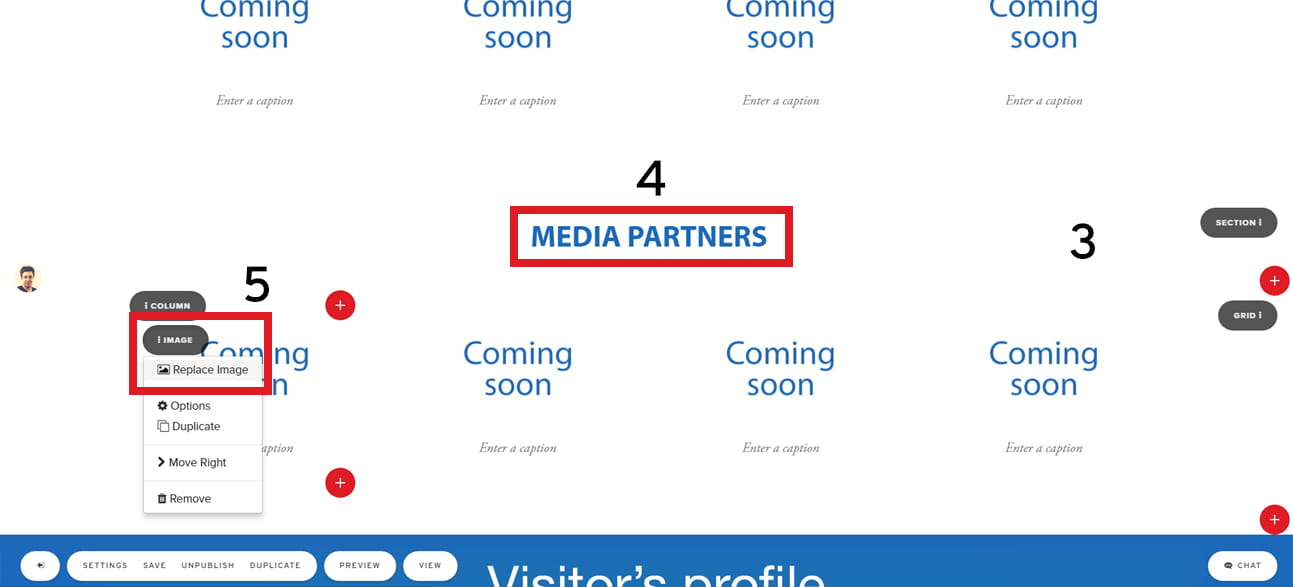
Note: All logo images should be in .png format with transparent background to avoid situations like the one presented in the image below:
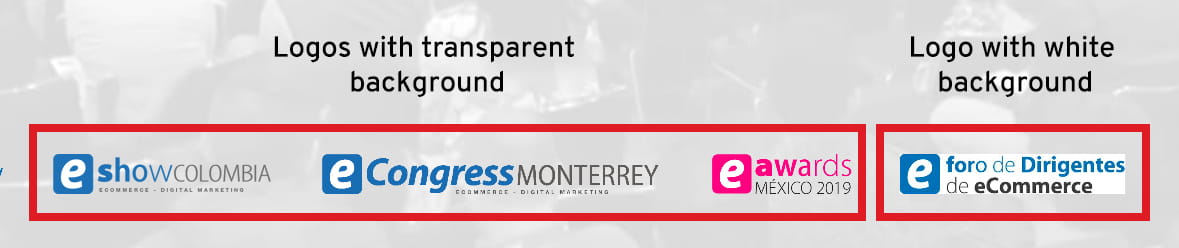
After all changes have been done, make sure to save the story from the bottom-left menu.
