standard fabl features
Fabl Tutorials - GOAL17
standard fabl features
Fabl Tutorials - GOAL17
Log into your Fabl Account
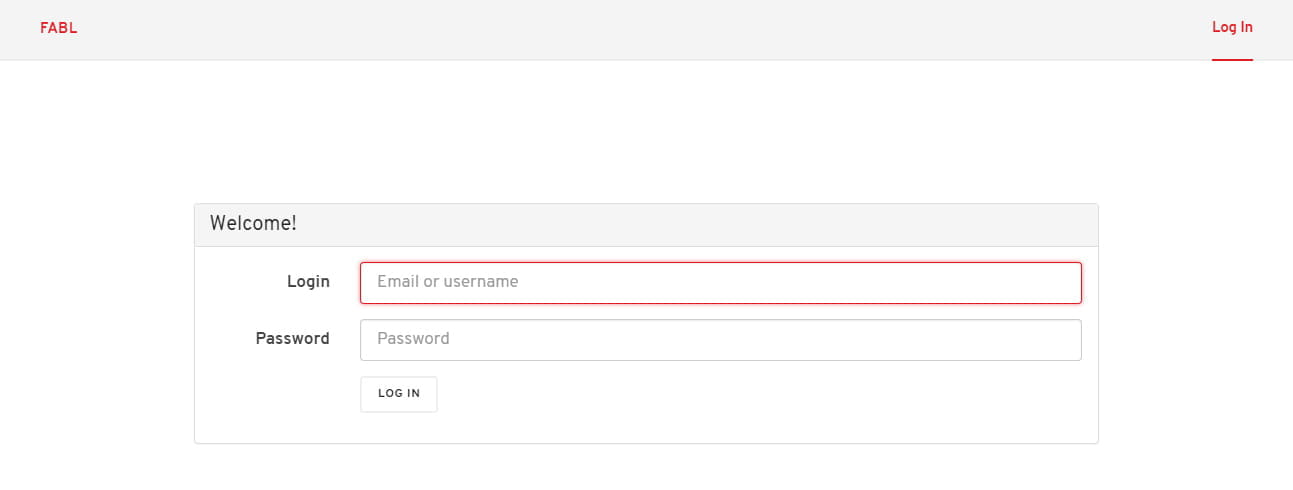
Access the story you want to edit
Go to your account. This will open the Account Overview screen.
Go to your “Stories” tab and click on the story you want to edit. This will open the story in editor mode.
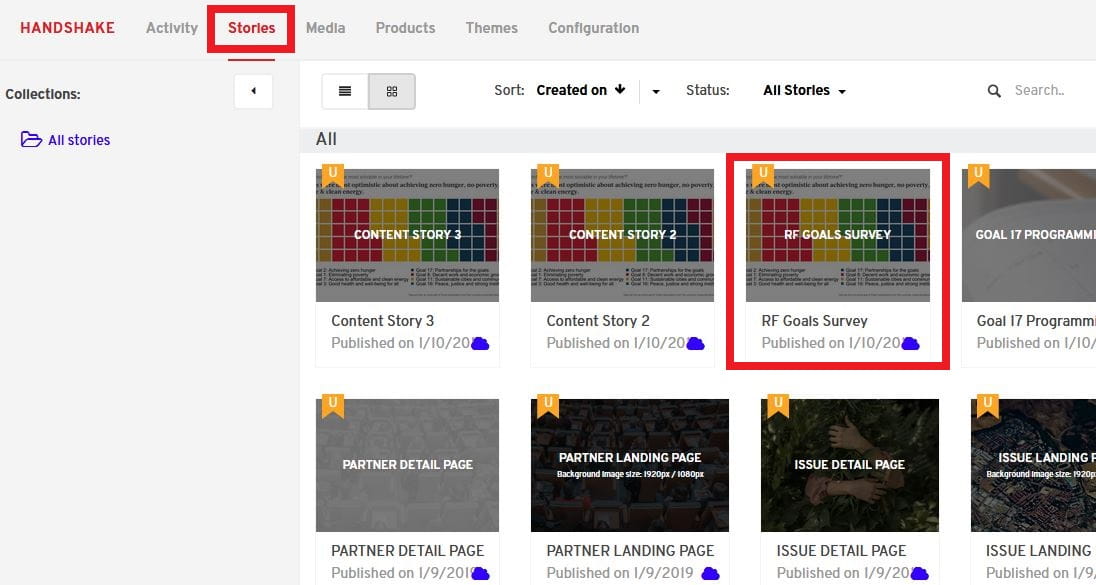
Updating a Text Block
Each section (RF GOAL SURVEY in our example) contains a TEXT block for the title (1) and many other text blocks across the story.
To edit a text block, simply start typing in the designated area. (notice the Text Box area)
You can replace an existing text either by erasing the old text or by pasting new content over the existing text.
After you made your edits, click SAVE and then VIEW to see the results in the live story.
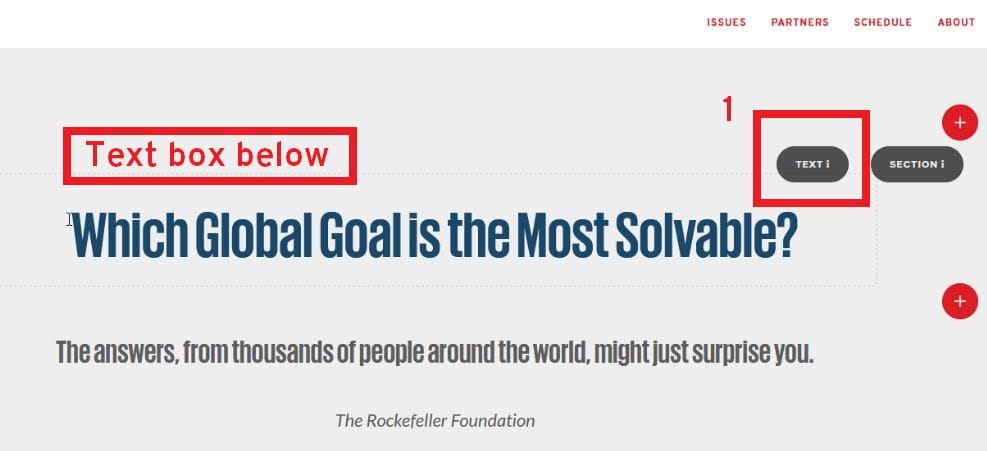
Replacing or adding new Images
Each section in our story (RF SURVEY in our example) contains an IMAGE module.
To replace an image, go to the section’s drop-down menu and select “Replace Image” (highlighted).
To add a new image:
You can either go to the section’s drop-down menu and select “Duplicate”, this will create a copy of your image. You can then replace the image in the duplicate that you created.
Or you can click on the ''PLUS" symbol and select ‘‘Image’’ from the options. This will add a new Image module to the story.
Please make sure the images you are uploading follow the size guidelines indicated in the story template.
To edit the hyperlink of the button, go to Image>Settings tab and insert URL in the CLiCKTHRULINK field.
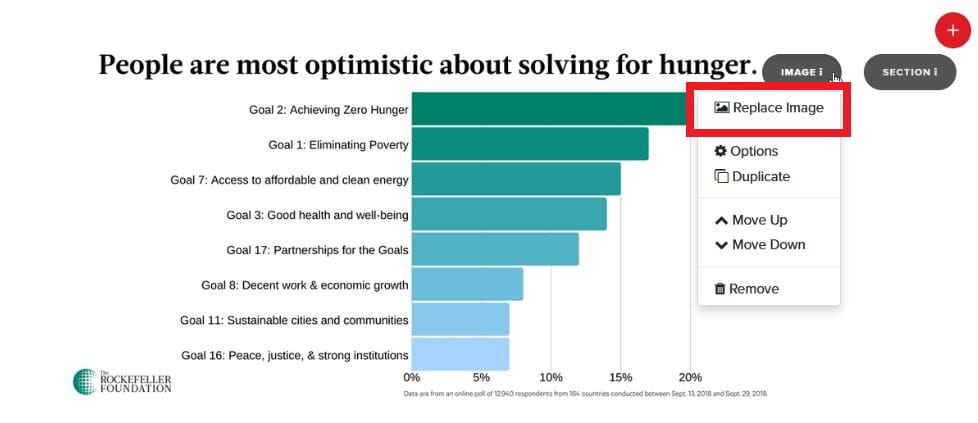
To upload a new image, go to Media Library (1) and click ‘‘Upload’’ (2), or simply drag and drop the image you want in the gallery.(3)
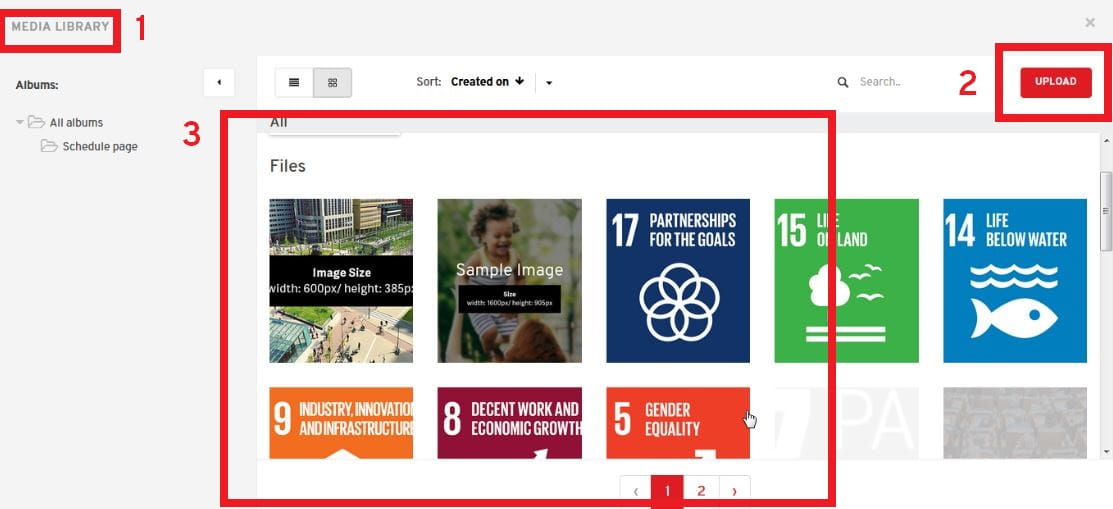
Adding hyperlinks
In Edit Mode, navigate to the Text Block (1) where you would like to add the hyperlink to a specific word or phrase. In our example this is ‘‘Which Global Goal is the most solvable’’, which will link to the RF Goal Survey Story.
Add the HTML anchor tag (2) <a href=’‘INSERT LINK HERE’’>Which Global Goal is the most solvable
NOTE:
To make the hyperlink within the text block open in a new browser tab or window, add a target="_blank" attribute to the HTML anchor tag
To change the default red color of the hyperlink, add a style=“color:#ffffff” attribute to the HTML anchor tag. You can change the color, by changing the HEX code, #ffffff (3)

Customizing buttons
Click on the Button module, go to Button Settings>Style. (1)
Now you can edit the Font and change the Background.
To change the content of the BUTTON, simply add the text you want inside the text area of the button. (2)
To edit the hyperlink of the button, go to Button Settings>Settings tab and insert URL in the LINK field.
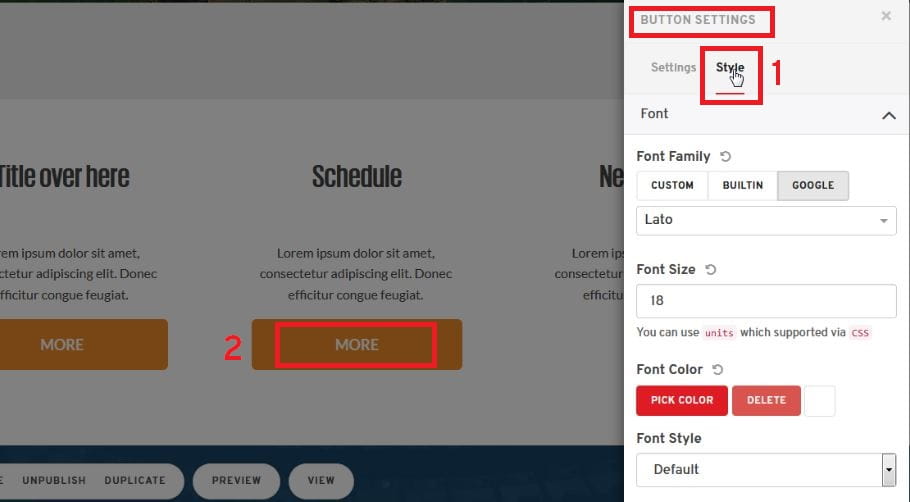
Duplicating stories
To duplicate a story, go to your Account Dashboard>Stories tab.
Hover over the story you wish to duplicate and click on the options (3 dots on the top right corner)
Click on DUPLICATE to create a copy of your story. (highlighted)
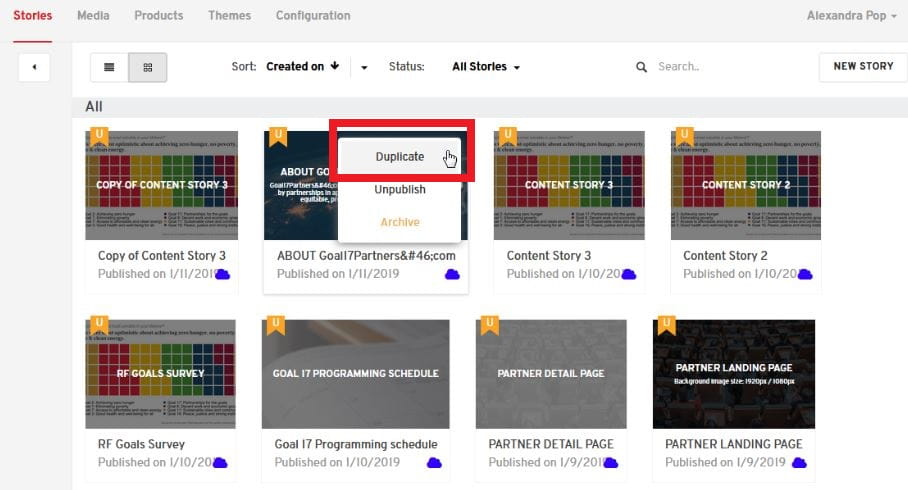
Edit Metadata
Go to Settings (bottom right corner). Click on the METADATA tab.
Edit your Title, Description and replace the featured image.
If you don’t edit the featured image, then the first image in the media library will remain the default featured image.

After all changes have been done, make sure to save the story from the bottom-left menu.
